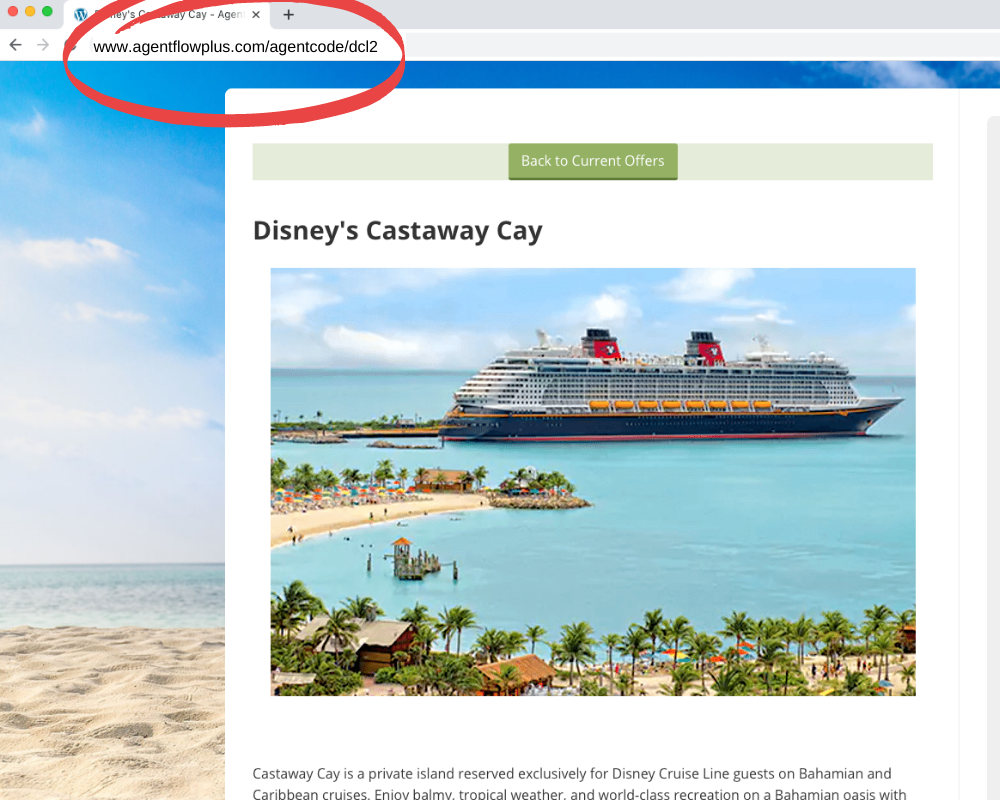This page includes step-by-step instructions for the following:
- How to access your landing pages
- How to manually post your landing pages to your Facebook business page
- How to access “hidden” landing pages (not shown on your Current Offers page)
Part 1: How to Access your Landing Pages
Step 1: Visit your profile page www.agentflowplus.com/agentcode
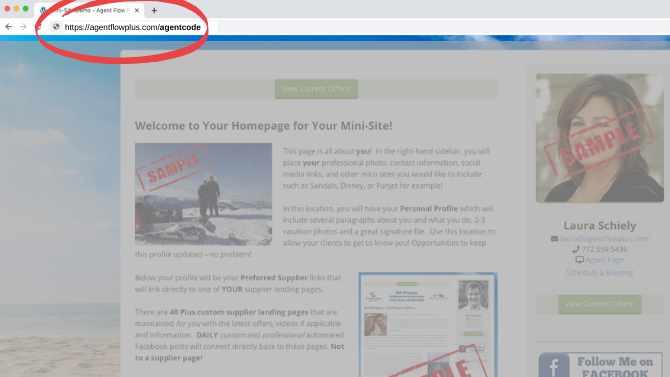
Step 2: Scroll down to “Current Offers”
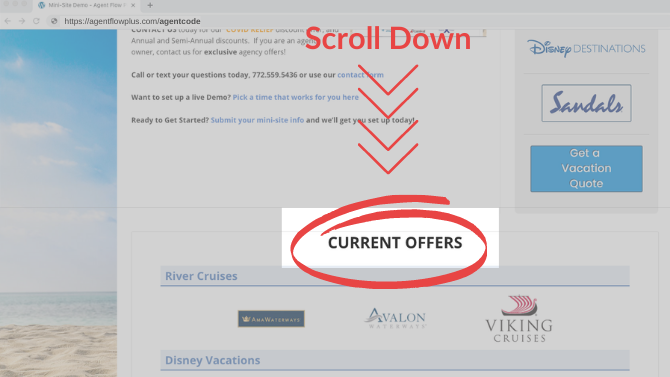
Step 3: Click on the logo of the page you’d like to view
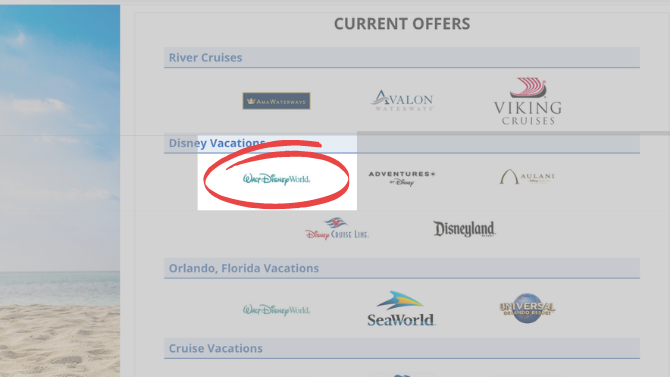
Part 2: How to Manually Post your Landing Pages to your Facebook Business Page
Step 1: Highlight the URL of the landing page you’d like to post, and “copy” the URL
(“Copy” by either right-clicking and selecting “Copy” from the dropdown menu, or Control/Command-C)
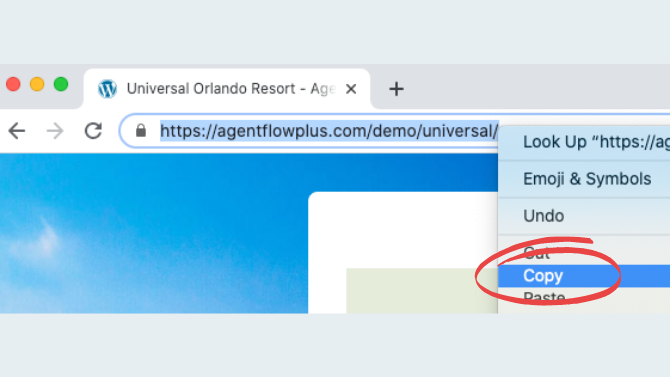
Step 2: Open your Facebook business page, click “Create Post”
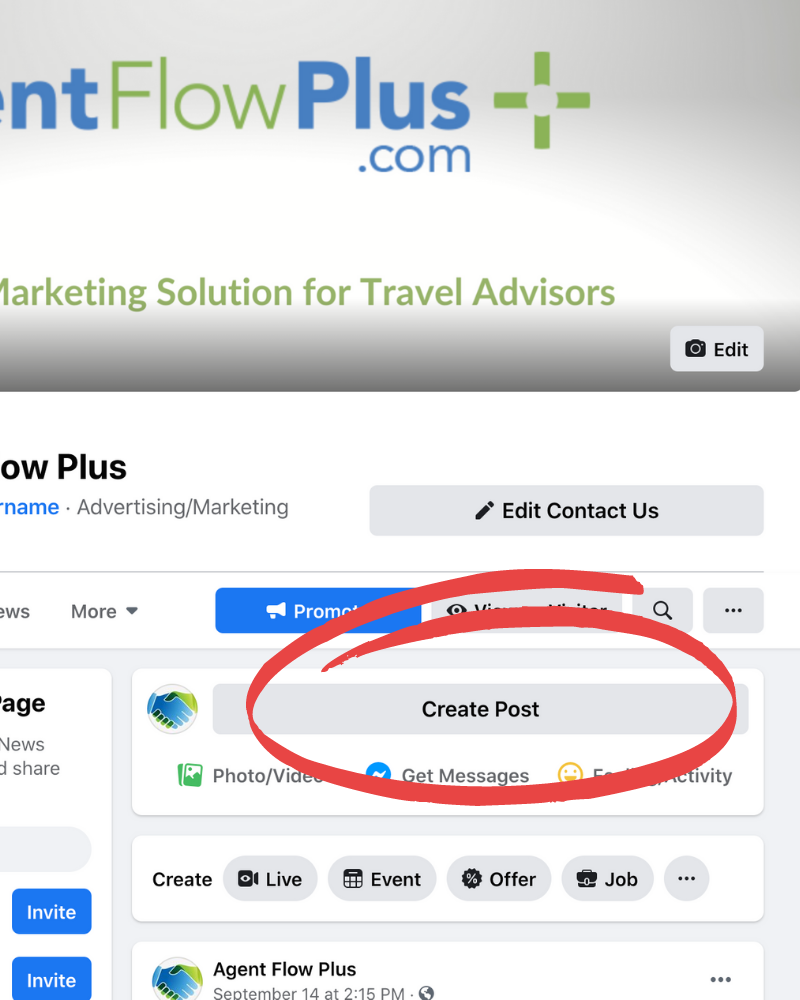
Step 3: Write your post, then hit enter 2 times and “Paste” your URL
(“Paste” by either right-clicking and selecting “Paste” from the dropdown menu, or Control/Command-V)
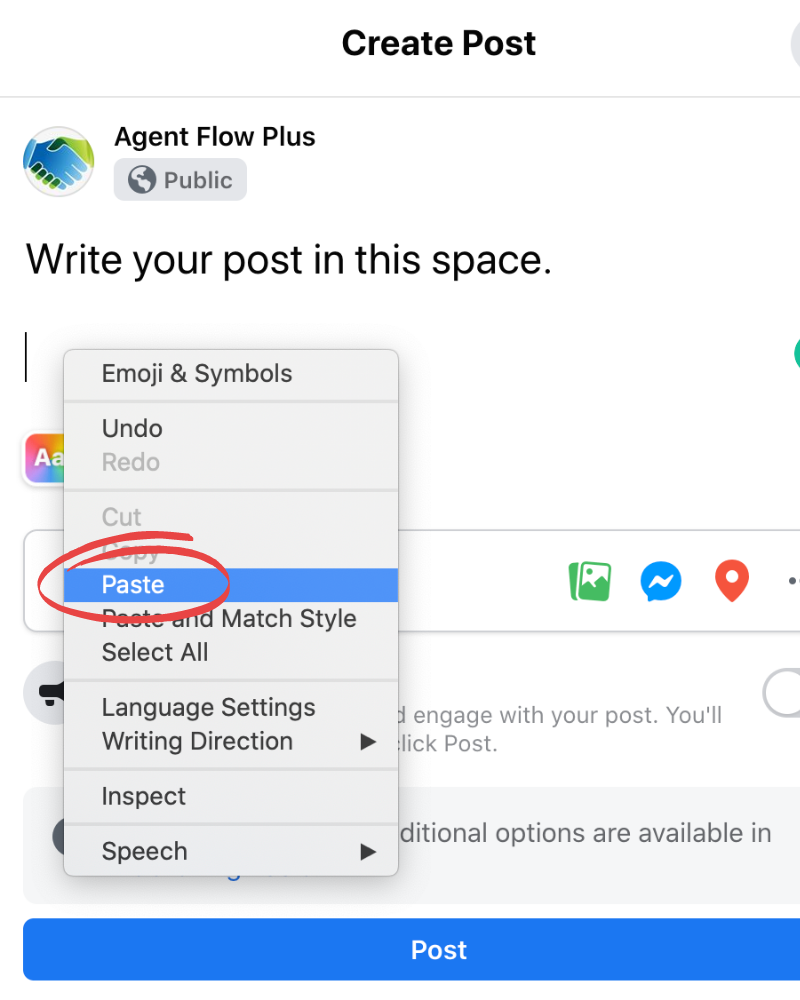
Step 4: Once the URL is pasted, wait for the Image to appear below the URL
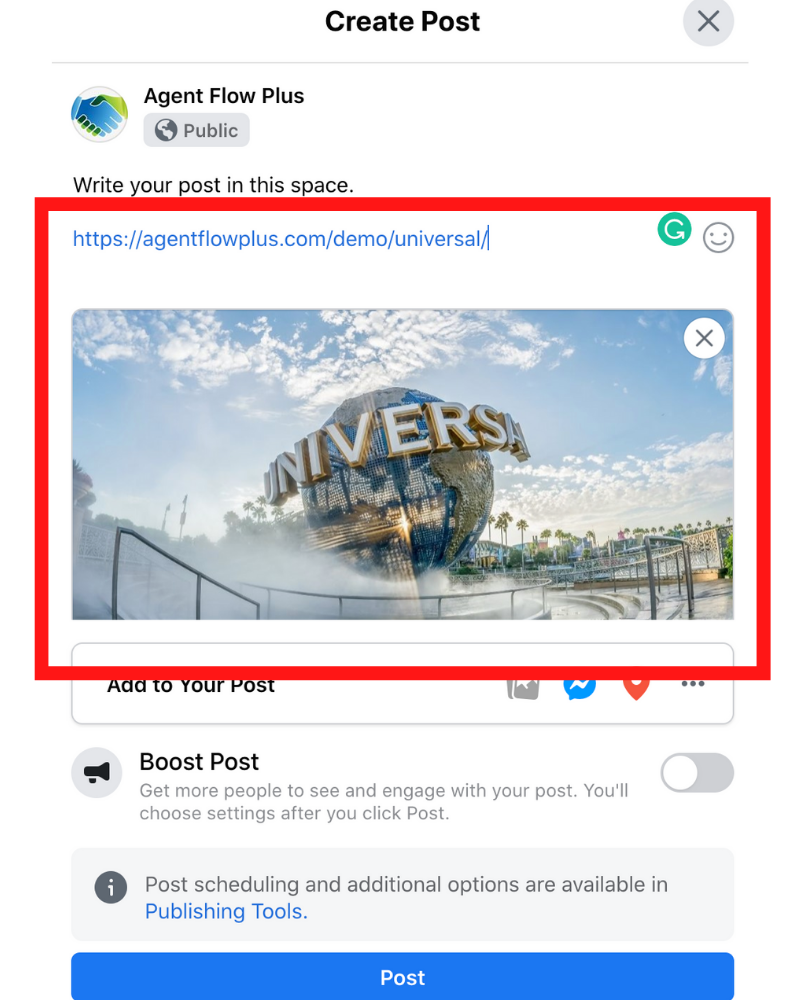
Step 5: Click “Post”
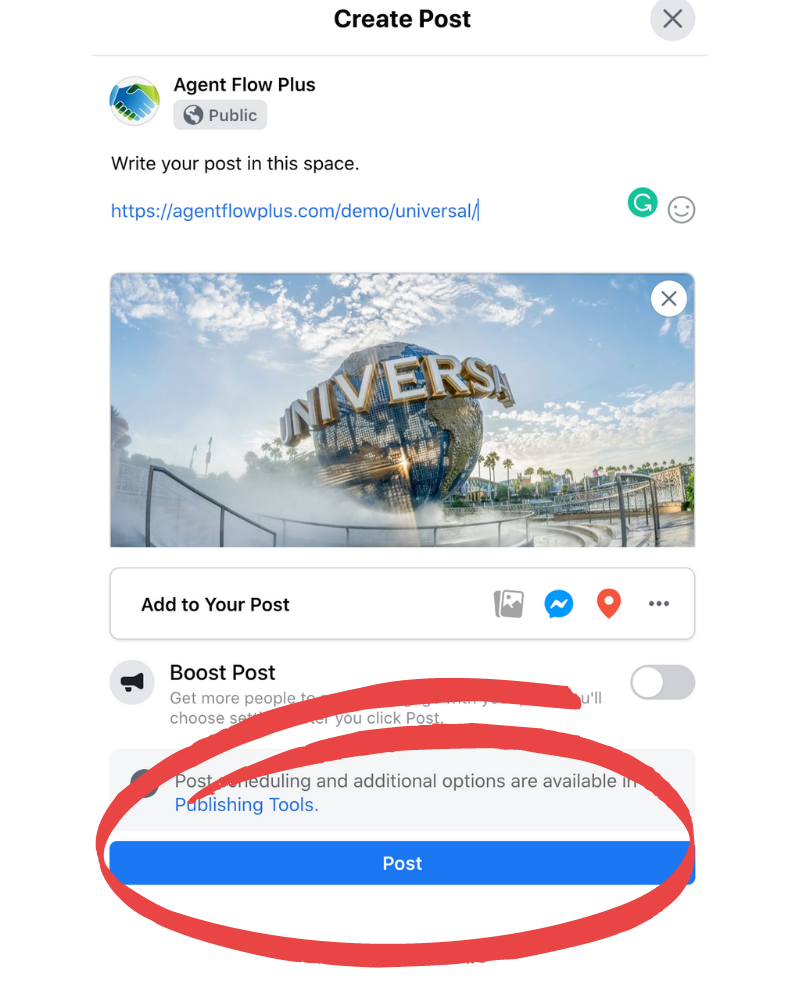
Part 3: How to Access “Hidden” Landing Pages
The following pages are available for you to share, but will not appear as a Logo on your Current Offers page. You can view and share these pages by manually adding to the end of your profile URL.
Pages may not always have current content. Page Descriptions are often seasonal and could change in the future.
Land Vacations:
- Aruba – AgentFlowPlus.com/youragentcodehere/aruba
- AbD – AgentFlowPlus.com/youragentcodehere/abd
- Alaska – AgentFlowPlus.com/youragentcodehere/alaska
- AMResorts – AgentFlowPlus.com/youragentcodehere/amresorts
- Aruba – AgentFlowPlus.com/youragentcodehere/aruba
- Aulani – AgentFlowPlus.com/youragentcodehere/aulani
- Beaches – AgentFlowPlus.com/youragentcodehere/beaches
- Costa Rica – AgentFlowPlus.com/youragentcodehere/costarica
- El Dorado – AgentFlowPlus.com/youragentcodehere/eldorado
- Europe Express – AgentFlowPlus.com/youragentcodehere/ee
- Funjet – AgentFlowPlus.com/youragentcodehere/funjet
- Galveston – AgentFlowPlus.com/youragentcodehere/galveston
- Globus – AgentFlowPlus.com/youragentcodehere/globus
- Hawaii – AgentFlowPlus.com/youragentcodehere/hawaii
- Jamaica – AgentFlowPlus.com/youragentcodehere/jamaica
- Karisma – AgentFlowPlus.com/youragentcodehere/karisma
- Kensington – AgentFlowPlus.com/youragentcodehere/kensington
- land – AgentFlowPlus.com/youragentcodehere/land
- Las Vegas – AgentFlowPlus.com/youragentcodehere/vegas
- Margaritaville – AgentFlowPlus.com/youragentcodehere/margaritaville
- Mexico – AgentFlowPlus.com/youragentcodehere/mexico
- Puntacana – AgentFlowPlus.com/youragentcodehere/puntacana
- Rocky Mountaineer – AgentFlowPlus.com/youragentcodehere/rocky
- Sandals1 – AgentFlowPlus.com/youragentcodehere/sandals1
- Sandals2 – AgentFlowPlus.com/youragentcodehere/sandals2
- Sandals3 – AgentFlowPlus.com/youragentcodehere/sandals3
- Sandals4 – AgentFlowPlus.com/youragentcodehere/sandals4
- Ski – AgentFlowPlus.com/youragentcodehere/ski
- Vacexp – AgentFlowPlus.com/youragentcodehere/vacexp
- Xcaret – AgentFlowPlus.com/youragentcodehere/xcaret
Cruise Vacations:
-
- Ama – AgentFlowPlus.com/youragentcodehere/ama
- American Cruise Line – AgentFlowPlus.com/youragentcodehere/acl
- Avalon – AgentFlowPlus.com/youragentcodehere/avalon
- Carnival – AgentFlowPlus.com/youragentcodehere/carnival
- castaway – AgentFlowPlus.com/youragentcodehere/castaway
- Celebrity – AgentFlowPlus.com/youragentcodehere/celebrity
- Carnivalmardigras – AgentFlowPlus.com/youragentcodehere/carnivalmardigras
- cruise – AgentFlowPlus.com/youragentcodehere/cruise
- Cunard – AgentFlowPlus.com/youragentcodehere/cunard
- DCL – AgentFlowPlus.com/youragentcodehere/dcl
- dcl2 – AgentFlowPlus.com/youragentcodehere/dcl2
- dcl3 – AgentFlowPlus.com/youragentcodehere/dcl3
- dcl4 – AgentFlowPlus.com/youragentcodehere/dcl4
- Disney Wish – AgentFlowPlus.com/youragentcodehere/disneywish
- Distant Voyages – AgentFlowPlus.com/youragentcodehere/dv
- Holland America – AgentFlowPlus.com/youragentcodehere/holland
- MSC Cruises – AgentFlowPlus.com/youragentcodehere/msc
- NCL – AgentFlowPlus.com/youragentcodehere/ncl
- Palace – AgentFlowPlus.com/youragentcodehere/palace
- Perfectday – AgentFlowPlus.com/youragentcodehere/perfectday
- Princess – AgentFlowPlus.com/youragentcodehere/princess
- RCI – AgentFlowPlus.com/youragentcodehere/rci
- rci2 – AgentFlowPlus.com/youragentcodehere/rci2
- rci3 – AgentFlowPlus.com/youragentcodehere/rci3
- rci4 – AgentFlowPlus.com/youragentcodehere/rci4
- Viking – AgentFlowPlus.com/youragentcodehere/viking
- Virgincruises – AgentFlowPlus.com/youragentcodehere/virgincruise
- themecruises – AgentFlowPlus.com/youragentcodehere/themecruises
Theme Park Vacations:
-
- Disneyland – AgentFlowPlus.com/youragentcodehere/disneyland
- Halloween Horror – AgentFlowPlus.com/youragentcodehere/hhn
- Harry Potter – AgentFlowPlus.com/youragentcodehere/hpotter
- Nickelodeon – AgentFlowPlus.com/youragentcodehere/nick
- SeaWorld – AgentFlowPlus.com/youragentcodehere/seaworld
- Universal – AgentFlowPlus.com/youragentcodehere/universal
- flres – AgentFlowPlus.com/youragentcodehere/flres
- mnsshp – AgentFlowPlus.com/youragentcodehere/mnsshp
- mscoceancay – AgentFlowPlus.com/youragentcodehere/mscoceancay
- mvmcp – AgentFlowPlus.com/youragentcodehere/mvmcp
- themeparks – AgentFlowPlus.com/youragentcodehere/themeparks
- ultimate – AgentFlowPlus.com/youragentcodehere/ultimate
- wdw2 – AgentFlowPlus.com/youragentcodehere/wdw2
- wdw3 – AgentFlowPlus.com/youragentcodehere/wdw3
- wdw4 – AgentFlowPlus.com/youragentcodehere/wdw4
- wdwnews – AgentFlowPlus.com/youragentcodehere/wdwnews
- wdwresorts – AgentFlowPlus.com/youragentcodehere/wdwresorts
- blog – AgentFlowPlus.com/youragentcodehere/blog
- bucket – AgentFlowPlus.com/youragentcodehere/bucket
disneyoffers – AgentFlowPlus.com/youragentcodehere/disneyoffers
extra – AgentFlowPlus.com/youragentcodehere/extra
flash – AgentFlowPlus.com/youragentcodehere/flash
flash2 – AgentFlowPlus.com/youragentcodehere/flash2
flash3 – AgentFlowPlus.com/youragentcodehere/flash3
flash4 – AgentFlowPlus.com/youragentcodehere/flash4
holiday – AgentFlowPlus.com/youragentcodehere/holiday
travelchat – AgentFlowPlus.com/youragentcodehere/travelchat
travelinsurance – AgentFlowPlus.com/youragentcodehere/travelinsurance
travelnews – AgentFlowPlus.com/youragentcodehere/travelnews
traveltips – AgentFlowPlus.com/youragentcodehere/traveltips
Walt Disney World Resorts:
Deluxe Resorts:
- Animal Kingdom Lodge – AgentFlowPlus.com/youragentcodehere/aklodge
- Beach Club – AgentFlowPlus.com/youragentcodehere/disneyyachtbeach
- BoardWalk Inn – AgentFlowPlus.com/youragentcodehere/boardwalkinn
- Contemporary Resort – AgentFlowPlus.com/youragentcodehere/contemporary
- Grand Floridian – AgentFlowPlus.com/youragentcodehere/grandfloridian
- Polynesian – AgentFlowPlus.com/youragentcodehere/polynesian
- Wilderness Lodge – AgentFlowPlus.com/youragentcodehere/wildernesslodge
- Yacht Club – AgentFlowPlus.com/youragentcodehere/disneyyachtbeach
Villa Resorts:
- Old Key West – AgentFlowPlus.com/youragentcodehere/oldkeywest
- Saratoga Springs – AgentFlowPlus.com/youragentcodehere/saratogasprings
- Riviera Resort – AgentFlowPlus.com/youragentcodehere/riviera
Moderate Resorts:
- Caribbean Beach Resort – AgentFlowPlus.com/youragentcodehere/caribbeanbeach
- Coronado Springs Resort – AgentFlowPlus.com/youragentcodehere/coronadosprings
- Port Orleans Resort – French Quarter – AgentFlowPlus.com/youragentcodehere/frenchquarter
- Port Orleans Resort – Riverside – AgentFlowPlus.com/youragentcodehere/riverside
- Fort Wilderness – AgentFlowPlus.com/youragentcodehere/fortwilderness
Value Resorts:
- All-Star Movies Resort – AgentFlowPlus.com/youragentcodehere/allstarmovies
- All-Star Music Resort – AgentFlowPlus.com/youragentcodehere/allstarmusic
- All-Star Sports Resort – AgentFlowPlus.com/youragentcodehere/allstarsports
- Art of Animation – AgentFlowPlus.com/youragentcodehere/artofanimation
- Pop Century – AgentFlowPlus.com/youragentcodehere/popcentury
Example:
www.agentflowplus.com/agentcode/dcl2